Consistently writing blog posts will naturally attract visitors through search engines like Naver, Daum, and Google. However, registering your website with Google’s search registration service, Google Search Console, can significantly increase the likelihood of your content being indexed and searchable on Google.
How to Register on Google Search Console
This process is common not only for Google Blog but also for most websites excluding Naver Blog.
You can register with Google Search Console in three simple steps:
- Add a Property: Register your website – Verification of ownership is required.
- Submit a Sitemap: Register your sitemap.xml.
- Request Indexing.
Adding a Property
To add a property to Google Search Console, you’ll need to verify ownership. This involves confirming that the registered website belongs to you.
Registering Google Blog is relatively straightforward compared to other websites because Google Search Console is operated by Google. Therefore, if the accounts are the same, ownership verification is automatic. However, if the accounts are different, a separate verification process is required.
Accessing Google Search Console
Upon accessing Google Search Console, you’ll see information about any previously registered sites or instructions for site registration if none exist.
- Google Search Console: https://search.google.com/search-console/about?hl=ko
Click “Get Started” after accessing the link above, log in to your account, and proceed with site registration by clicking “Add a Property” and entering either your domain or URL prefix.
If you use secondary domains or subdomains, you’ll need to enter the corresponding URL for registration.
For Google Blog accounts linked to Google Search Console, you’ll see a message saying “Ownership is automatically confirmed.” No additional verification process is required.
If the accounts are different between Google Blog and Search Console, you can verify ownership using an HTML tag. Paste the provided HTML tag from Google Search Console into the section before the section of your Google Blog.
Editing HTML Code in Google Blog
To edit HTML code in Google Blog, navigate to “Settings > Themes > HTML Edit.” Follow Google’s instructions and paste the copied code right after the tag.
After inserting the code and updating, wait a moment to see the message “Ownership verified” in Google Search Console, confirming that the property has been added.
Submitting a Sitemap
After ownership verification, the next step is to register your sitemap. In the Search Console sidebar, navigate to “Sitemap,” click “Add a new sitemap,” and enter the following URL format:
- https://yourblogaddress/sitemap.xml
Registering RSS Feed
Similarly, you can add your RSS feed through “Add a new sitemap” and enter the following URL format:
- https://yourblogaddress/feeds/posts/posts/default?rss=alt
After completing these steps, it may take some time for the changes to take effect. After a few minutes, you should see the status change to “Success.”
Requesting Indexing
While blog posts will naturally be indexed over time, you can manually request indexing if anything is missing. Use the search bar at the top of the Search Console dashboard to check if a URL has been indexed. If indexed, it will display “URL is on Google.” If not, you can manually request indexing by selecting “Request Indexing.”
Checking Data on Google Search Console
After registering with Google Search Console and allowing some time for Google to start directing traffic through searches, you can review data on keywords that are driving traffic, your ranking for specific queries, and more.
By analyzing the data available on Google Search Console, you can determine which keywords are driving the most traffic to your blog and identify areas where exposure is high but traffic is low.
Google Search Console
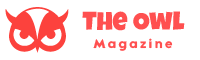













Leave a Reply